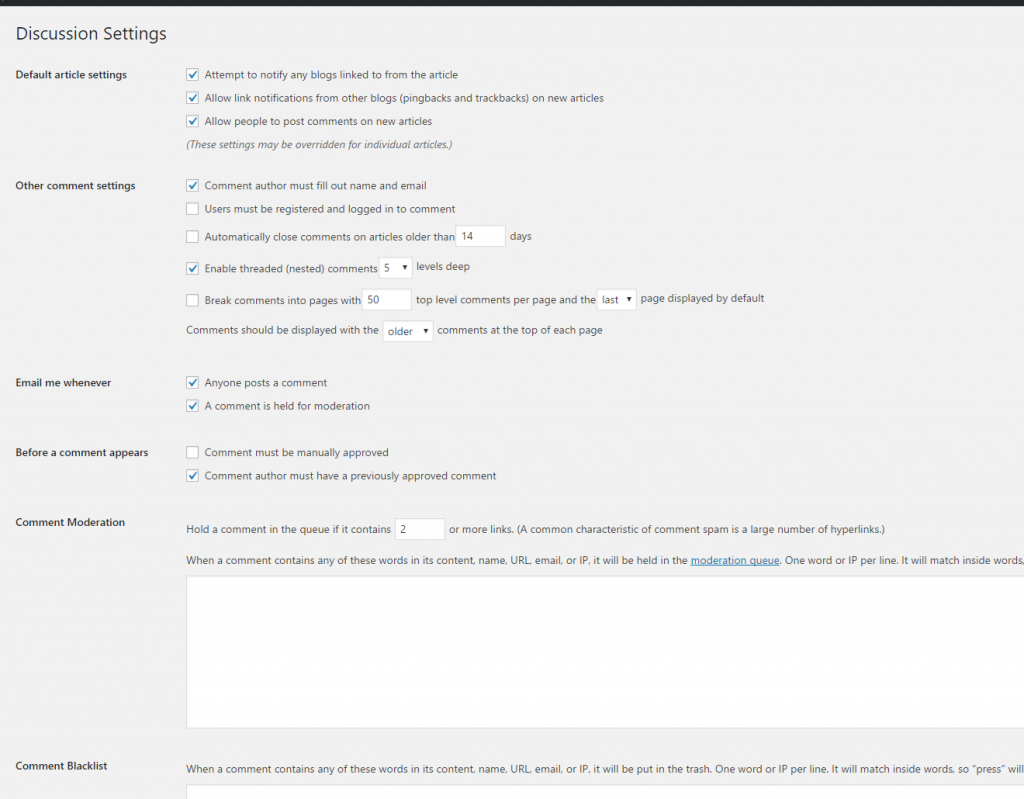Many people have shown interest in speeding up their WordPress site, so I’m writing a detailed guide on how to do that.
But first, why is speed important?
Well, two main reasons:
- Google ranks fast websites higher (higher rank = more visitors = more sales [most of the time])
- Speed increases visitor satisfaction and decreases bounce rates (incidentally, if you are selling something, just half a second lost can result in a decrease in sales of over 7%)
If you are applying some changes to your Website, I recommend you use this https://developers.google.com/speed/pagespeed/insights/ to measure page speed, before and after.
So, without further do, here are my top tips to increase page speed:
1. Use a fast hosting company
The company you choose (and the hosting type) plays a very very important factor in speed. Think of it as the car that is “driving” your website.
Different companies aside (my recommendation below), there are basically 3 hosting types:
a) Shared: this means that you share the same server with other people: it could be a few, it could be a lot. It is the cheapest and most basic hosting, usually costing between 4 to 10 USD a month. It is more than enough to run a small to medium personal page, although you cannot expect to get your site blazing fast. I recommend this option if you are just starting out, testing the waters, or if you have a page with very few visitors.
b) VPS (Virtual Private Server): It means you will “almost” have your own server. You will be sharing the server with a few people, but not many, so speed and reliability are much better. This is good for medium to medium-high traffic sites, online stores, etc. Price varies between 10 to 50 USD/mo, depending on how fast you want it to be.
c) Your own Dedicated Server: This is the jewel of the crown, you will have a computer just for yourself, you won’t share it with anyone else. It will need some configuration (usually the hosting company will do it for you, sometimes free, sometimes for a small fee). This is good when you have high peaks of visitors (that might make your shared or even VPS to go down), or when speed is a must for you. Price usually starts at around 40 USD/mo, up to anything you want to pay 😉
There are TONS of hosting companies out there, and most of them are good. Here are the ones I use, that I can recommend
a) Shared: Bluehost (affordable, good support)
b) VPS: HostWinds
c) Dedicated Server: Also Hostwinds (awesome support)
Make sure to choose the one that fits your budget, and remember that you can always change later on (most hosting companies will help you with the migration)
2. Use a well coded, clean theme
The theme you choose (assuming you use WordPress) has a vital importance in how fast each page in your site loads, as it will “paint” the HTML code. Make sure to use a well tested code. My personal recommendation: visit themeforest.com where they have tons of themes to choose from. If a theme has hundreds of buyers that’s a good sign.
3. Use the minimum amount of plugins possible.
Each new plugin you add to your site adds some extra loading time. Some of them have a small footprint and will just add a few miliseconds, while others can add seconds. Of course you will need some plugins to spice up your site, but make sure to disable those that you are not using
4. Use a cache plugin.
What a cache plugin does is to “store” your pages so they don’t have to be built each time there is a new visitor, thus saving time. I will build a whole article around this, but to get started, here is a god resource (I personally use W3 Total Cache on my sites).
5. Use a CDN (Content Delivery Network)
Instead of storing all your files (images, etc) on your server, they can be distributed around fast and reliable servers around the globe (yes, it’s a small world). If you use the W3 Total Cache plugin, you can get a MaxCDN account and make those two work together with very little effort on your side. The plugin is free, but sadly MaxCDN is not 🙁
Another unexpensive solution is Amazon S3 (I pay less than half a dollar a month), which can store all your images on their servers instead of on yours, saving you space, and making the images load faster. Use it in combination with this free plugin.
6. Optimize your images
Images are usually one of the slowest items to load in your site.
If you have time and energy, resize your images before uploading them; they will be smaller and load faster. If you want to automate the process, you can use this free plugin which will optimize them for you.
You can also apply the “lazy loading” technique, which will load the images only as the user scrolls, instead of loading them at the very beginning. Here is a free plugin that will do the trick for you.
7. Optimize your WordPress database
Every now and then, you should “clean up” your database. Luckily there is a free plugin for that.
8. Keep your WordPress version up to date.
Every few months, the WP people release a new version, with new features and security fixes. It is very important to keep up to date, as some old versions have security bugs that might help hackers attack your site. New versions also (usually) improve performance.
You can upgrade to the latest version from the admin panel, with just one click. Just keep an eye for update notices.
That is all for now! New articles describing how to use these recommended plugins coming very soon 🙂
Follow these recommendations (at least as many as you can; most of them are free) and check your site speed again, then let me know how much it has improved for you!
As always, make sure to leave your comment and let me know if you have other suggestions; also post your questions here.
PS. For those of you who would like to know about the topic in depth, Chris Hitman has created a really detailed, newbie friendly course on the matter. You can grab it here (in my opinion, as long as you are willing to implement it, it’s worth every penny, although it’s a paid course).
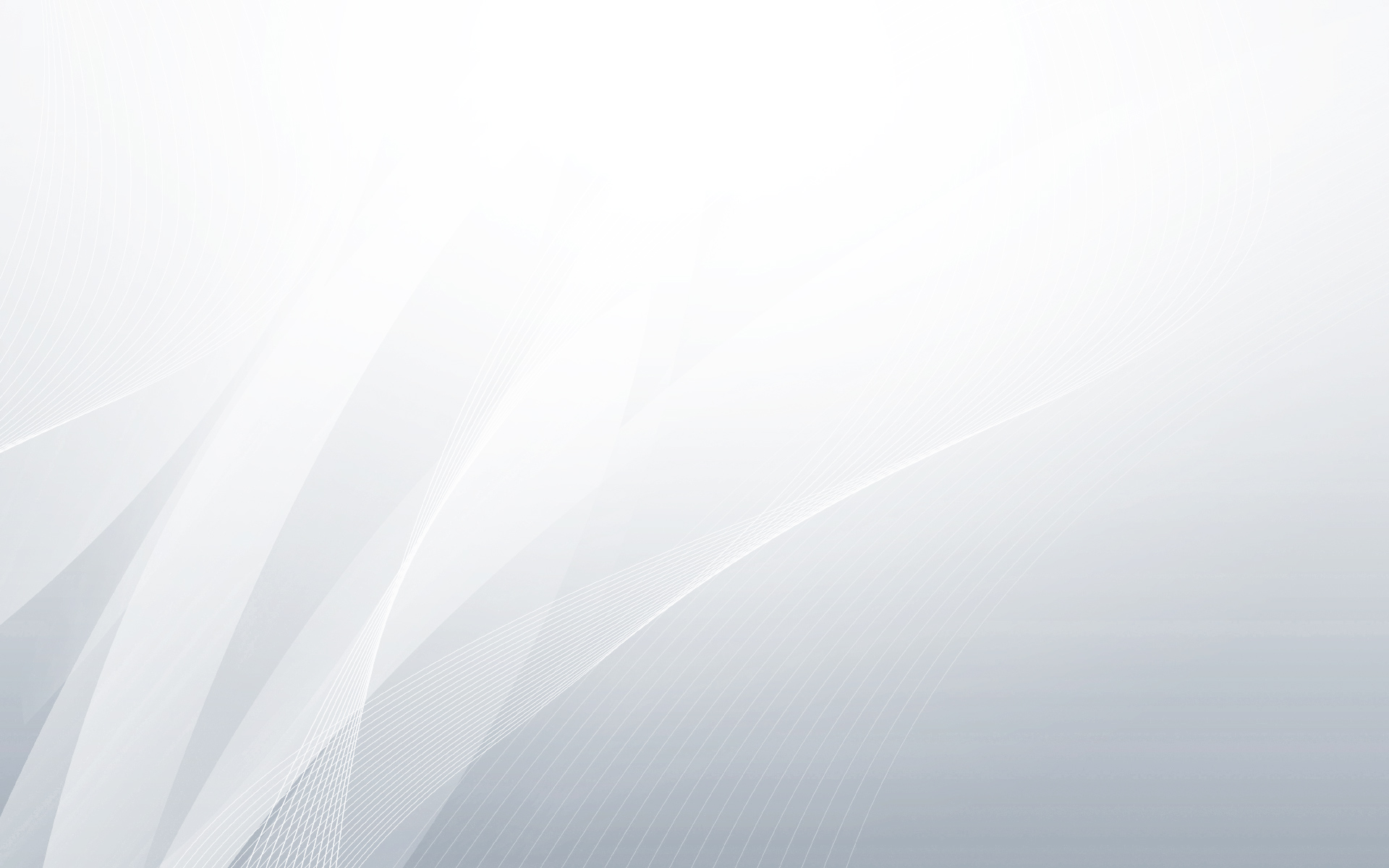
 Follow
Follow